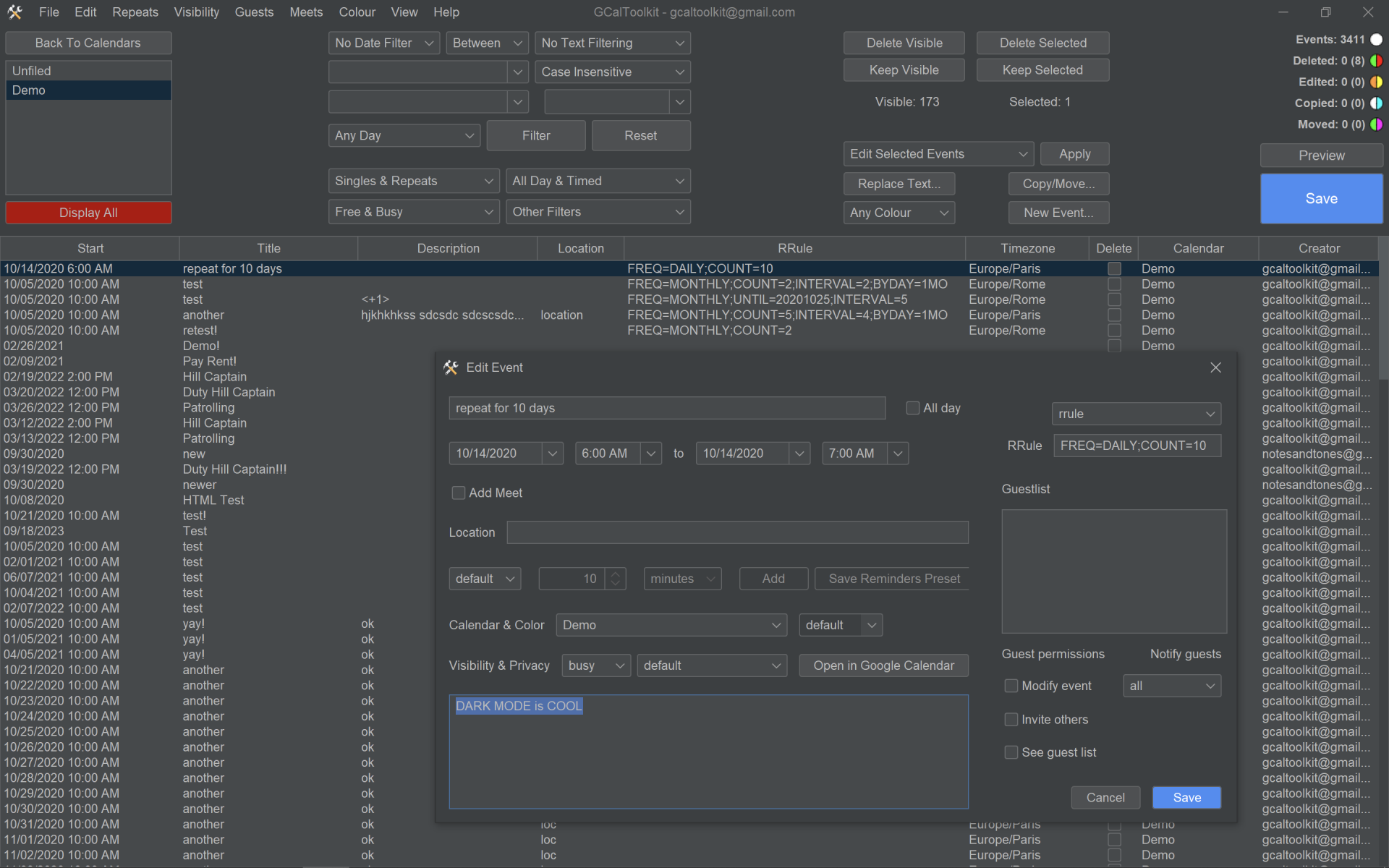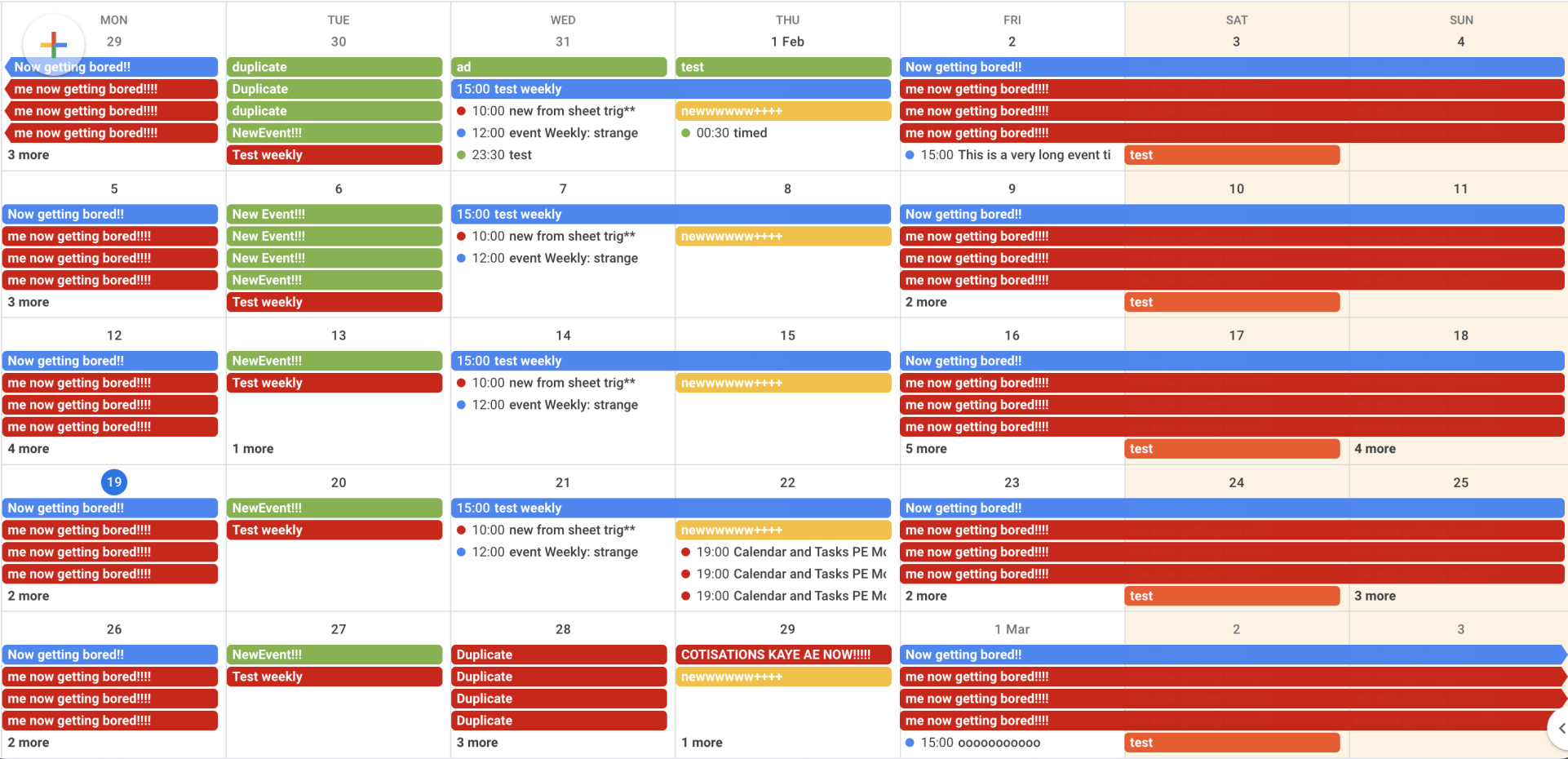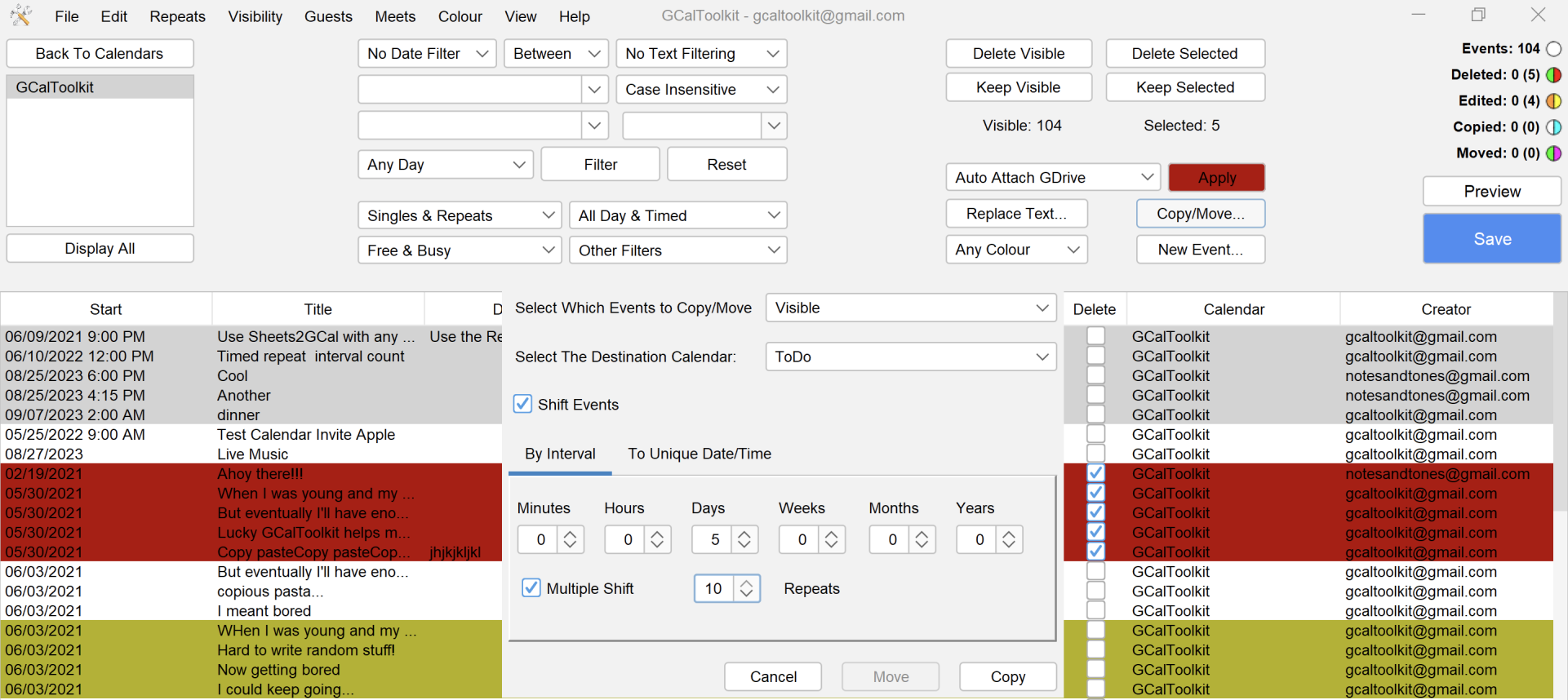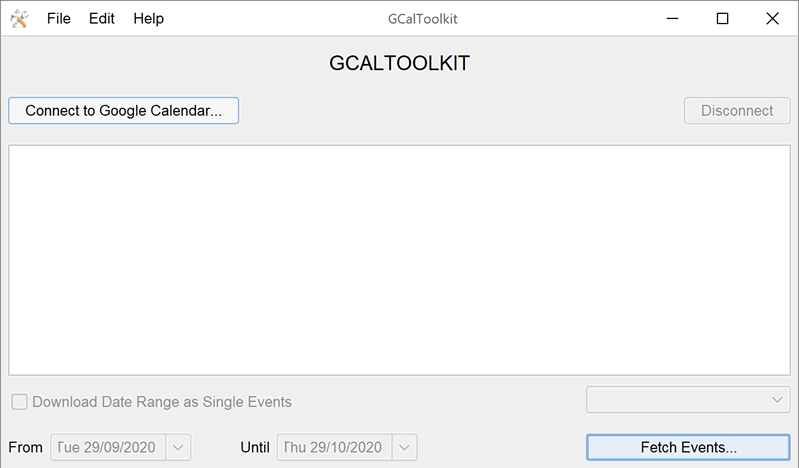GCalToolkit is a very powerful tool capable of deleting or editing your ENTIRE GOOGLE CALENDAR. PLEASE back up your calendar as an iCal file (under Google Calendar Settings, Calendars, "Export") before using GCalToolkit.
NO EVENTS ARE DELETED OR EDITED UNTIL YOU CLICK "SAVE"
REPEAT EVENTS ARE A SINGLE ROW IN GCALTOOLKIT
It is also important to understand that repeat events are defined by a single row with a repeat rule (in the "RRULE" column). You can right-click repeat events and select "Download Repeat Series" to download each occurence of a repeat event, or you can do this from the main menu for multiple events.
If you did not download GCalToolkit from this website, please install the latest version from the Downloads page. If GCalToolkit does not work as expected, please first read the "Google Quota" section at the bottom of this page. Please note that the Trial Version is limited to a maximum of 500 events.
Step 1: Connect to Google Calendar
Before using GCalToolkit you need to connect to your Google Calendar and download a calendar.
First click "Connect to Google Calendar" and your default browser will open so that you can authorize GCalToolkit to modify your calendars. The window on Google's website will look like this, and you need to check "Select All" then "Continue":
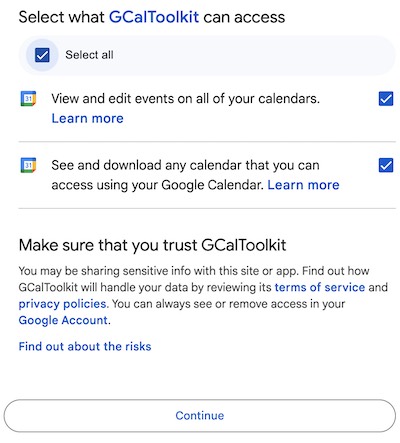
Step 2: Fetch Events
Once you have logged in you will see the list of your Google Calendars and you are ready to select one, or several, and click "Fetch Events".
In the Full Version of GCalToolkit you can choose to download "Download Date Range as Single Events". This will expand all repeats to display as multiple single events, and will therefore also display events that are part of a repeat series starting before the selected date range. (Please see "Google Quota" below). Use this option if you want to export events to a spreadsheet with multiple entries for your repeat events, or delete singles that duplicate repeats.
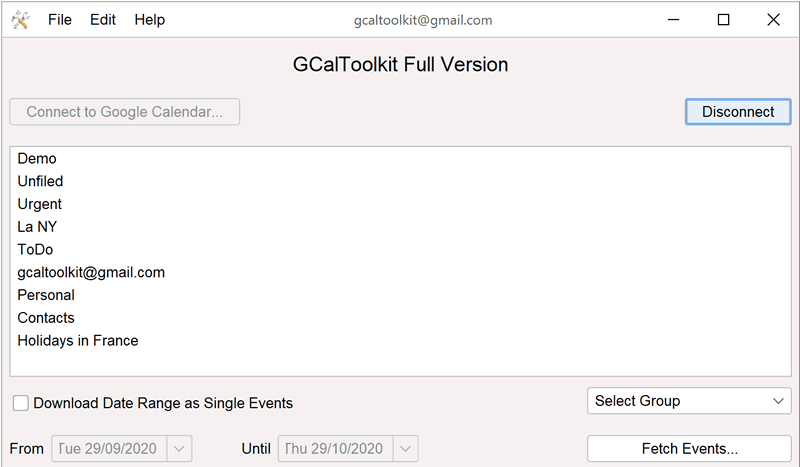
Step 3) Unlock GCalToolkit or run the trial version:
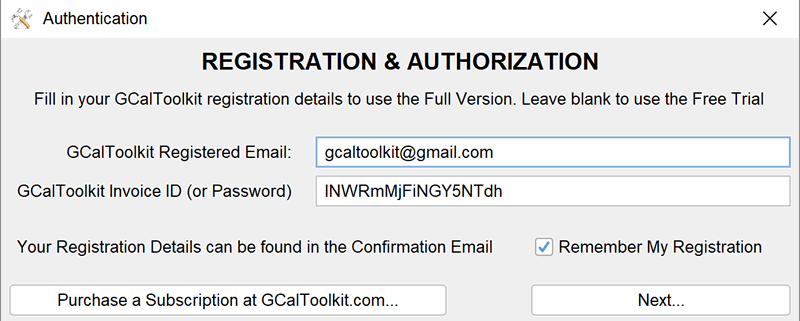
Fill in the email address with which you registered on www.gcaltoolkit.com, and your Invoice ID. The Invoice ID can be found in the confirmation email that was sent after payment, on your PayPal receipt, and under "My Account" > "Subscriptions" page when logged in.
Step 4) The GCalToolkit EVENTS WINDOW:
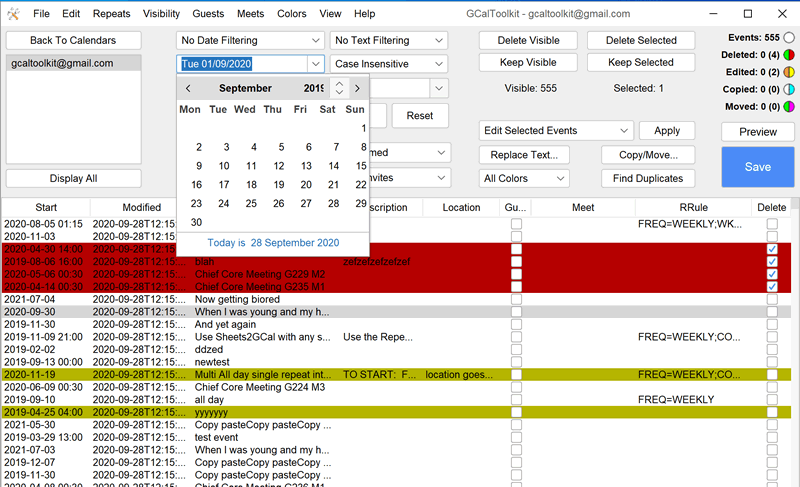
NO EVENTS ARE DELETED/EDITED UNTIL YOU CLICK "SAVE"
"SAVE" to Delete Duplicates
If your aim is simply to remove duplicates, you only have to click this button to remove all the duplicates detected by GCalToolkit.
This button applies all the changes to your Google Calendar. You can interrupt this process if necessary by clicking the "Cancel" button. The totals top right keep you informed as to the changes that have been made, and those that will be made when you hit "Save" - use "Preview Changes" to check what will be changed before you do so.
EVENTS WINDOW OVERVIEW: GCalToolkit displays a list of all the events downloaded, including the Title, Summary (Description/Note), Location, Start and End Times/Dates (All Day Events are GREY), whether the event is a repeat (unless you downloaded with the option "Display Repeats from Earlier Events" above). The events window displays all the downloaded events unless you have applied event, date or text filters, or if you have clicked "Preview Changes", in which case all the events that are to be changed in your Google Calendar will be displayed. You can click on column headers to sort alphabetically etc and resize the columns and rows, and right click on the column headers to choose which columns to display or hide. This also hides columns when exporting to a spreadsheet.
"Detect Duplicates": When you download a calendar all the duplicates are automatically marked as "Duplicates" and "To Be Deleted" as soon as you click "Save". If you choose "Keep Visible Events", thereby unmarking all visible events (including duplicates) for deletion, you can reselect the Duplicates for deletion with this function.
How to clean up failed Syncs/Imports
GCalToolkit lists events in rows and columns - you can change the order of the events by clicking at the top of a column.
This allows you to click the "Created" column header to order your events by the date that they were created/imported/synced to Google Calendars, and then use multiple selection (ctrl/shift click + "Delete Highlighted Events" from the Edit menu) to delete an Import/Sync.
For example, if a failed import attempt mixed two calendars together in a single Google Calendar, you can delete all events that were created by the failed import without affecting your pre-existing data.
Or, if you sync another calendar to your Google Calendar and then need to delete data that has been mixed in with your existing data, simply load up your Google Calendar in GCalToolkit, then click the "Created" column header to order the events by "Created" date.
Next select the first event row created at the time of the sync, hold down the "shift" key and click the last event row of the rogue sync. Finally hit "Delete Selected Events" button in GCalToolkit to mark all the highlighted events for deletion and then "Save". Hey presto! All events created during the last faulty sync will be deleted leaving all your previous data intact.
Alternatively, you can use the DATE filter in conjunction with the "Created Date" option, but this is less accurate so you may have to manually deselect some events (you can only specify the DATE, not the TIME in the filters)
Introduction to the "Google Quota"
Google Calendars has a quota system that limits accounts to approximately 18,000 - 20,000 events edited/deleted within a 24 hour period. If you experience problems when using GCalToolkit on large calendars then please bear this in mind - if the problem persists please contact me on the contact page. Please note that if you have recently had a problem involving the creation of large numbers of duplicates then you may already be at, or near, your daily quota; if this is the case, be sure to first remove the source of the duplicates (usually Blackberry or Outlook syncing) and wait 24 hours for your quota to be reset before using GCalToolkit.
What can GCalToolkit do for you?
- Load multiple calendars from a Google Calendar account. This allows you to remove duplicates that are spread across several calendars (and select a "preferred calendar" in which to leave the original event), and search, delete, view or export events across multiple calendars within a single account.
- Make mass changes to event titles, descriptions, locations, repeat rules (RRULE), meets, "busy/free" status, colors, privacy, "Guests Can Modify", guests, attachments and reminders based on your chosen filters and/or manual selection.
- Copy/Move events between calendars within an account. This allows you to split a calendar into several secondary calendars. For example, you can move all events with "Birthday" in the title to a new "Birthdays" calendar... or move all your "Busy" events into a separate "Busy" calendar... or put all your repeat events into a "Recurring Events" calendar.
- Shift events forwards or backwards in time, and create duplicate events to repeat at regular intervals: when you copy/move you can check the option "Shift Events" to change the time/date of all the highlighted/visible events. This lets you replicate days, weeks or even entire months without having to copy each event by hand. This can be very useful for rescheduling timetables or work shifts that follow patterns that do not work well with ordinary repeats. Although this function can also be used to create "fake" repeats please consider using genuine repeats whenever possible. The shift function will also allow you to change the time/date for repeat events, and will even shift exceptions to repeat rules and end dates defined by a date; as usual please back up first, just in case.
- Make mass changes to your reminders: With GCalToolkit you can reset thousands of reminders to either the default reminder (pop-up, email to be configured in your calendar settings), or no reminder at all.
- Case Sensitive/Insensitive text filtering with positive or negative search, and regex support
- Column hide/show and sorting for most event properties
- Totals display for edits/deletes/copy/move etc
- Improved logic to eliminate unnecessary event updates
- Colour coded cell backgrounds when events are marked for edit, copy, move, delete etc.
- Total control of spreadsheet output columns
- Sort, filter and edit with any criteria: e.g set all meetings before 2017 to private and move them into a different calendar
Please export your Google Calendars as an iCal File (under Settings > Calendars > "Export") BEFORE using GCalToolkit - the software doesn't make mistakes, but you might.... and GCalToolkit is too powerful to use without making a backup first.
|
www.gcaltoolkit.com is not affiliated with or endorsed by Google Inc.
GOOGLE is a trademark of Google Inc