This article explains how to print customized lists of your Google Calendar Events using GCalToolkit, and export them in spreadsheet format. To start with, here's a short video of how this can be done with GCalToolkit
If you came here looking for very basic Google Calendar printing then you'll want the "MORE" button, then "PRINT":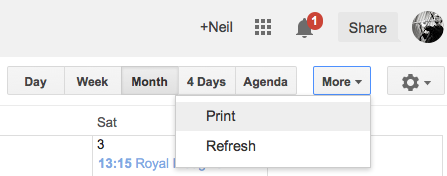
You can also choose to print the "Month" or "Week" view, or an "Agenda" view which displays the event range you have selected in a list. You can also change the font size, and print in black and white to save on expensive color ink. On the same subject, remember to print in "Draft" mode if you don't need a high quality copy.
Quick And Easy Duplicate Removal Using GCalToolkit:
Install and run GCalToolkit, then click "Save" to delete all the duplicates that were detected - for calendars of up to 500 events, that's all! The free trial of GCalToolkit will process up to 500 events - for more advanced calendar operations and to remove all duplicates from a larger calendar please purchase a subscription.
For serious duplication problems and advanced calendar repair/editing on calendars containing more than 500 events please download the GCalToolkit App from the "Downloads" page. Follow the detailed instructions to install, and take a look at the videos to ensure that you get the very best results. The Google Quota can cause frustration, which in turn causes nasty calendar accidents... so please read the instructions carefully, make backups when advised, and take things slowly but surely. If you get into trouble, please don't hesitate to get in touch.